
In this article you'll find how to easily import new preset packs into the Diva synthesizer. Let's get started!
Before installing the Serum Preset Pack, make sure to download and un-zip it.
Remember the location of the downloaded file. It’s most likely going to be in your “Downloads” folder. Now you want to open your DAW and follow the steps below:
1. Open Serum
2. Click on “Menu”
3. Select “Show Serum Presets Folder”

4. Open the folder “Presets” in finder
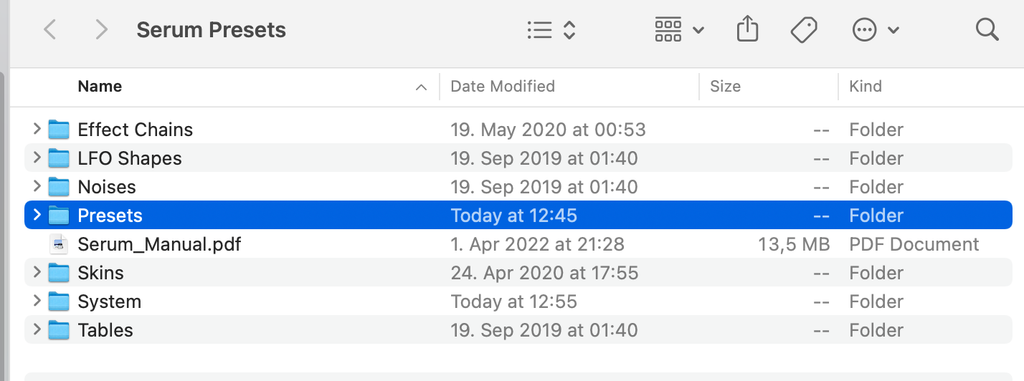
5. Create a new folder “User” (if you don’t already have one) and open it

6. Drag and drop the new presets folder (“PML - Serum Presets - Techno Pack” in this case) into “User” folder

7. Open a new instance of Serum
8. Click on the preset name, shown in Serum (most likely “ - Init - “)

9. The new presets folder will appear under “user”
10. Select the preset you want to open

11. You’re ready to go!

